I had this problem with my graphics card: It stopped working. So after playing with stuff I didn't really understand I ended up disabling my on-board graphics chip, resulting in some long beeps at startup and having no display to fix the problem with.
So I had to reset the BIOS or CMOS or whatever, so I could work again. Google said I should find a jumper (those tiny rectangles that you put on those pointy pins) on the motherboard and moving it will reset the CMOS. I didn't find it anywhere, so I did the next best thing: Removed the motherboard battery (or CMOS battery if you really want to call it that).
I used the power supply switch to turn it off, then found the 3v batt underneath the graphics card and removed it. This guide said I should wait at least five minutes. I think one minute is enough but I waited 5 anyway. After which I put the batt in again and it worked--My stupid change reverted along with any other changes I made over the years.
[ My motherboard is GA-MA78GM-US2H (Gigabyte) ]
Saturday, July 17, 2010
Wednesday, July 7, 2010
Disable Hibernate - Windows 7
I'm tired of the hibernation file taking up space and being all fragmented and annoying. So if you never use it, here's how you disable hibernation on Windows 7 forever and delete the huge file that comes with it:
Source: http://blogs.techrepublic.com.com/itdojo/?p=1493
- Open a command prompt as an administrator.
- Type "powercfg.exe -h off" (without the quotation marks)
Source: http://blogs.techrepublic.com.com/itdojo/?p=1493
Saturday, September 26, 2009
Weave Web UI - Passwords Ideas
"The Mozilla Labs Design Challenge is a series of eventsto encourage innovation and experimentation in user interface design for the Web." (link)
Like I've said before Weave is a great Firefox extension that syncs your browser data (that includes, bookmarks, history, cookies, passwords, form auto-completions, tabs, preferences, extensions and more in the future) across all your browsers: On your desktop PC, laptop or mobile.
So anyway, Mozilla set a project for letting the users help out on suggesting ideas for the Weave Web UI. Here's mine.
I'm not that good with UI but I know what I want; The problem with the auto-completion of passwords is that you forget them rather quickly when you don't need to type them anymore! So providing a "forgetful" mode for a login sounds good. If you could mark a password for a reminder every now and then you probably won't have to dig through your mail looking for that activation mail from your website or to reset a password when you're using another computer without Weave installed.
Now for the web UI. I don't know if this will / should be the final design, simply because I don't know what will be comfortable. But still, here's what I had in mind for the Weave Passwords Web UI:
To create these I used Balsamiq Mockups: http://www.balsamiq.com/demos/mockups/Mockups.html
Sunday, September 20, 2009
Transparent Firefox Theme (Windows Aero style)
If you've seen the Firefox 4 mockup theme and thought it was cool, or if you want Firefox to look cool with Windows Aero's cool transparency effect, check out this cool addon. Try it, it's cool.
With the tabs below the menus:

With the tabs above the menus:

With the tabs below the menus:

With the tabs above the menus:

Tuesday, September 15, 2009
Black Screen at Windows 7 Login
I'm using Windows 7 and set Windows updates to install automatically.
However, one specific update was, after restart, causing Windows to show a bank screen after login. I start up the computer, wait a bit, watch the login sequence and after the "Welcome" fades out to black I get nothing but my mouse pointer.
Using Safe Mode I removed the most recent Windows Update item and my computer got back to normal. The night after it tried to install itself again, so the exact same thing happened. Now it's hidden so it won't cause problems anymore.
The update is called "Security Update for Microsoft Visual C++ 2008 Redistributable Package (KB973924)". I don't mind not installing that.
However, one specific update was, after restart, causing Windows to show a bank screen after login. I start up the computer, wait a bit, watch the login sequence and after the "Welcome" fades out to black I get nothing but my mouse pointer.
Using Safe Mode I removed the most recent Windows Update item and my computer got back to normal. The night after it tried to install itself again, so the exact same thing happened. Now it's hidden so it won't cause problems anymore.
The update is called "Security Update for Microsoft Visual C++ 2008 Redistributable Package (KB973924)". I don't mind not installing that.
Monday, August 24, 2009
Remove Catalyst Menu Item from Windows' Context Menus

I'm used to click the View menu by right-clicking anywhere and clicking straight away to open it. Since ATI's Catalyst Control Center added itself to that menu, it had to go.
This is how you remove that annoying menu item:
- Open the Registry Editor.
- Go to HKEY_CLASSES_ROOT\Directory\Background\shellex\ContextMenuHandlers.
- Backup (export) that key in case you mess things up.
- Remove ACE from that registry item.
Saturday, August 22, 2009
Warning! Your're in danger!
I woke up this morning at 8.10 because I wanted to wash the cars before it got too hot outside. I went downstairs and I find my parents in the living room watching TV. When they saw me they said with a huge smile on their face "Ah, finally you're awake! We need your help!"
So they pulled me to the family computer and what I saw was this: (found the screenshot on the web)
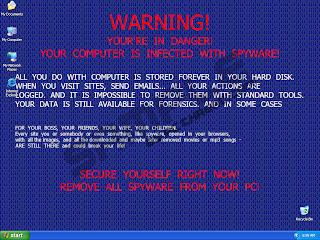
That computer had a fully purchased (and legit) version of the latest ESET installed with its Firewall, Antivirus and Antispyware features enabled. This malware is oldish, and I really didnt understand how that computer got infected. So I asked my dad just that, to which he replied "My ESET wasn't working so I saw this free online scanner but it didn't help."
I googled for a minute or so until I found an article saying something about that malware and about it being sometimes installed through what seems to be an online scanner. Hmm. Why does that sound familiar...?
I found the solution several seconds after that, but I wanted to see if the tools I have installed on my computer would find it. I have Avast, Ad-Aware and Spybot all running in the background. I couldn't install Avast on the family comp so I could only test the other two. Sadly, they both failed. Spybot found one registry value but that's it.
Several bloggers recommended SpyDoctor, and others said Malwarebytes' Anti-Malware application will solve it. I downloaded the latter seeing how SpyDoctor is not free.
So anyway, the removal process is fairly easy:
So they pulled me to the family computer and what I saw was this: (found the screenshot on the web)
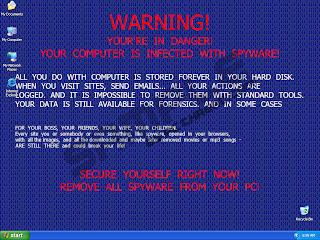
WARNING!Aside from replacing your wallpaper with that horribly written message, this malware disguised itself as Total Security 2009 and kept giving annoying prompts to install their software for an exaggerated fee. It immediately closed any EXE I tried to launch and only allowed IE to run, but didn't let me surf anywhere.
YOUR'RE IN DANGER!
YOUR COMPUTER IS INFECTED WITH SPYWARE!
ALL YOU DO WITH COMPUTER IS STORED FOREVER IN YOUR HARD DISK.
WHEN YOU VISIT SITES, SEND E-MAILS... ALL YOUR ACTIONS ARE
LOGGED. AND IT IS IMPOSSIBLE TO REMOVE THEM WITH STANDART TOOLS.
YOUR DATA IS STILL AVAILABLE FOR FORENSICS. AND IN SOME CASES
FOR YOUR BOSS, YOUR FRIENDS, YOUR WIFE, YOUR CHILDREN.
Every sit you or somebody or even something, like spyware, opened in your browsers,
with all images, and all downloaded and maybe later removed movies or mp3 songs -
ARE STILL THERE and could break your life!
SECURE YOURSELF RIGHT NOW!
REMOVE ALL SPYWARE FROM YOUR PC!
That computer had a fully purchased (and legit) version of the latest ESET installed with its Firewall, Antivirus and Antispyware features enabled. This malware is oldish, and I really didnt understand how that computer got infected. So I asked my dad just that, to which he replied "My ESET wasn't working so I saw this free online scanner but it didn't help."
I googled for a minute or so until I found an article saying something about that malware and about it being sometimes installed through what seems to be an online scanner. Hmm. Why does that sound familiar...?
I found the solution several seconds after that, but I wanted to see if the tools I have installed on my computer would find it. I have Avast, Ad-Aware and Spybot all running in the background. I couldn't install Avast on the family comp so I could only test the other two. Sadly, they both failed. Spybot found one registry value but that's it.
Several bloggers recommended SpyDoctor, and others said Malwarebytes' Anti-Malware application will solve it. I downloaded the latter seeing how SpyDoctor is not free.
So anyway, the removal process is fairly easy:
- If you're already logged in and the wallpaper is there, it means you can't access any applications or the internet so obviously you can't remove the malware right now.
- That's why you need to log out and log in again, but this time you must quickly open the Task Manager (ctrl+shift+esc) and kill the malware process using the Processes tab.
The process name should be a very large number followed by the extension ".exe". e.g. 9999999.exe or something, the number may vary. - Now that you have regained control over your computer, download Malwarebytes' Anti-Malware application from their homepage and perform a full scan. It might take a while, but eventually it will find and remove all items related to this malware.
- If you don't wanna install anything or wait for it to finish, you'll need to do the following. If they're write-protected, try to start the computer with safe-mode.
But I strongly recommend shutting down the process yourself and installing Anti-Malware.- From the TaskManager, kill the 9999999.exe and the install.exe processes.
- Remove these registry values:
Delete registry values:
HKEY_LOCAL_MACHINE\software\microsoft\windows\currentversion\uninstall\systemsecurity2009
HKEY_LOCAL_MACHINE\software\microsoft\windows\currentversion\uninstall\systemsecurity2009 displayicon
HKEY_LOCAL_MACHINE\software\microsoft\windows\currentversion\uninstall\systemsecurity2009 displayname
HKEY_LOCAL_MACHINE\software\microsoft\windows\currentversion\uninstall\systemsecurity2009 shortcutpath
HKEY_LOCAL_MACHINE\software\microsoft\windows\currentversion\uninstall\systemsecurity2009 uninstallstring - Delete the 9999999 directory and all of its files from c:\documents and settings\all users\application data\. (The process might be using these)
- Delete the shortcuts from your desktop and start menu.
Subscribe to:
Posts (Atom)







