Before I explain anything, here are my computer specs:
- Processor: Mobile AMD Duron 4 1.30GHz
- RAM: 1024MB, ddr2 400mhz
- Graphics: SiS 650 (On-Board)
And hard drive states:
- HD1: 40GB, running Windows XP SP3
- HD2: 75GB, downloads, music, and future HD of Windows 7
- HD3: 20GB, running #! Crunchbang Linux
Can you imagine running the Windows 7 RC on a computer like that? I went for it, just for laughs and maybe—just maybe—to use it instead of Windows XP. Who knows, maybe it’ll all be just fine?
You can have your doubts, but I like testing stuff. Running Windows 7, who’s supposed to be able to run on even old systems, on an actual old system? I just wanted to see how it’ll go.
This post is for me to show you how I got Windows 7 running, so in case you have similar issues, maybe you’ll find solutions here.
Note: I couldn’t have done this without having another computer with Internet access on it, whether I needed it for finding answers to problems or to download drivers for my internet-lacking computer.
(1) Running the Setup
Booting from the DVD wasn’t possible so I had to install the OS from my existing Windows XP installation. Unfortunately I couldn’t find a solution for that problem, but having a working Windows to install 7 from might have made me less eager to look for a real solution.
The setup was easy, and I didn’t have to sit staring at the screen in case some setup questions come up. And I was really surprised how the setup took about 30 minutes. I was sure it’ll take more than that, having an old computer and all.
So I came back after 20-30 minutes and saw the setup was at its end, as it was marking the last “Finalizing Installation” step as complete. The computer restarted itself, and suddenly my monitor told me something odd.
(2) Analog out of Range
That’s what my monitor stated. So I posted my question on three different forums and waited for a solution. I am happy to say that once again the Internet didn’t fail me.
On one of the two posts that actually got replies, I was told that I should hit the F8 key after the screen goes blank and run 7 in Safe Mode using a menu of some sort that should appear. So I did that, and I saw the red led on my comp flashing rapidly, then nothing, again. Apparently the safe mode wasn’t displayed for the same reason nothing was displayed until now.
I printed the Windows 7 menu screenshot (using the link above) and blindly pressed the DOWN key three times and hit ENTER. That made 7 boot to Safe Mode with Networking.
EDIT: Remember that before you get to the boot menu, you might have other OSs on your computer. So before getting to the actual boot menu, you might need to hit DOWN and ENTER to get to the Windows 7 stuff. I found the following options most relevant:
- Earlier version of Windows
- Windows 7
- ...and others
(3) Safe Mode with Networking without Networking
As OS installations go, I was missing a few critical drivers: The video, the audio and the networking drivers were all missing. So I had to figure out what my Network card was, look for drivers online and copy them to my 7 computer.
Once I got my driver installed, I tried creating a new network several times. Each time I got a message saying general stuff about not being able to connect, and I assumed the problem was 7’s.
That’s a mistake I won’t repeat. Once I gave up and went to the other computer to look for an answer yet again, I noticed that the Internet connection was acting funny and when I tried to disconnect an reconnect, it failed just like 7.
Then I saw some TV and tried to connect again and succeeded. Now that I was sure my ISP wasn’t to blame, I went back to my 7 computer and tried connecting again. It worked! I was ONLINE!
(4) Windows Update
Windows Update successfully found both drivers I mentioned in the previous section, plus a better version of the network driver and several more to devices I didn’t know even existed on my computer. Finally, I could change to a more reasonable screen resolution and hear those sweet, sweet Windows 7 sound effects.
(5) Working with 7
Surprisingly, I didn’t feel that much of a different in performance between this version of Windows and my old XP installation. My computer is slow and XP is old, but my applications aren’t. I feel they run the same on both OSs, but then again—slow is slow and slower might look like regular slow sometimes.
For those of you who care, here’s my Windows Experience Index scores:

Needless to say I can’t use Aero, and removing many effects might be a good idea. 7 said my system can handle it, but I prefer enabling only the “visual styles on windows and buttons” option so my system won’t look like crap. Really, Vista and 7 make the Windows 2000 ‘Redmond’ style look awful.
(6) Finalizing Postallation
I still can’t see any of the boot menus, so I suppose I’ll install a different one using Linux or whatever; My computer is still sluggish and heavy, but that won’t be solved until I buy a new one.
So my advice to you is only to install this system if you want to test your software and have no faster comp to do that on, unless you want to test your software on old computers and see how it works. Unless you got nothing to lose, I say buy a new computer already or stick to Linux and XP, preferably a lightweight Linux distribution like the one i used. (#!)
(7) One Last Thing
I think I’ll post something about how to get Windows 7 to look like the old OS, with a normal taskbar etc. Stay tuned.







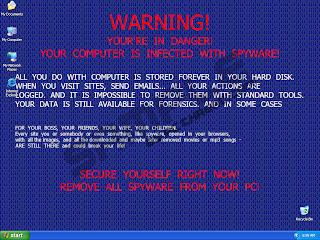












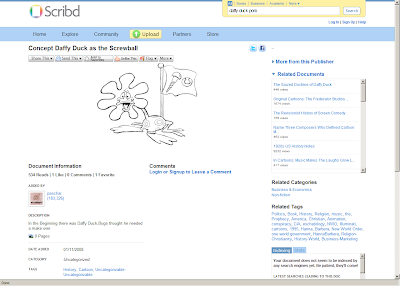













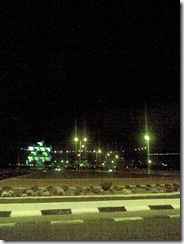
.jpg)




